Quick Guide
Fisheries and Community Data Collection Guidance
A quick guide for the KoboToolBox survey data collection frameworks and protocols.
Introduction
The quick guide provides step-by-step guidance to collect and validate fisheries and community data through the system. This guidance summarizes the data collection process and outlines the protocols for updating reference files and quality control tables.
We developed four survey forms to collect data on fisheries landings and fishing communities. Detailed survey descriptions are available in the full guide in English, Bahasa Indonesian, Cebuano, French, Tagalog, Swahili, Malagasy, Spanish, Portuguese, and Tetun.
The Landings Monitoring Survey captures the minimum data, ideally daily or as often as possible, needed to track long-term trends in fisheries production, species composition, and catch value. This survey can help evaluate the effects of fisheries closures or other management strategies by comparing data before and after implementation. The survey is short and user-friendly to allow for more frequent and consistent data collection.
The Landings Profiling Survey collects detailed fisheries data on gear, effort, and size of individual fish or invertebrates alongside specialized information for specific species groups such as sex, catch quality, stylet data, and egg maturity. Catch quality of octopus includes storage methods, color, tentacle number, physical abrasions, beak quality, and skin conditions. Octopus stylet data includes sample photos and growth circumference. Egg maturity data accounts for gonad weight, color, stage, length, and line appearances in the ovary glands of female octopuses. These data complement the landings monitoring data and help partners better understand observed catch trends in fisheries production and the effects of fisheries management. The survey was designed to be performed at the beginning of involvement in a community and subsequently conducted every one to two years, before and after implementing the management strategy, or as needed to explain changes in catch observed through monitoring data.
The Community Profiling Survey gathers a comprehensive understanding of the socio-economic and fisheries landscape of a community. The survey is used when first engaging with a community and repeated when appropriate to document major shifts in fishing behavior, fisher perceptions, and resource management. Survey frequency will depend on project scope (i.e., when a change is expected to occur).
The Fisher Household Survey captures detailed fisher household information, such as household-level perceptions of fishing-related activities, income sources, daily activities, main fish species caught, reliance on fish for food, and fishing activity. The survey is used when first engaging with a community and repeated every two to five years or after management interventions to document shifts in fishing behavior, fisher perceptions, management effectiveness, food security, trust, and gender equity.
Steps for Using KoboToolbox Forms
- Prepare reference data
- Reference data can be updated via Smartsheet and contains comprehensive information on the administrative levels of the fishing communities (country, province, district/municipality, village/community), landing sites, fishers, buyers, data collectors, species data, management areas, habitat types, gear types, and partnering organizations.
- Reference data sheets are used to populate dropdown lists in the KoboToolBox survey forms and join additional data needed for analysis such as village coordinates and fisher gender.
- Update reference data with new species, fishers, buyers, landing sites, villages, etc. that are needed for data collection in new areas.
- It is critical that these files are up to date in order for data collection and analysis to run smoothly. Reference files are uploaded to kobo every 12-24 hours.
- Set up the KoboToolbox Account
- All surveys are administered through the use of a KoboToolBox form. Each of the survey forms can be shared with a KoboToolBox account.
- Set up your Kobo Toolbox Account on the general server at https://kf.kobotoolbox.org/accounts/signup/
- Please reach out to the team with your Kobo account details and username so the appropriate forms can be shared with your account.
Download the KoboCollect App.
- The Kobo forms can be accessed through the KoboCollect free Android mobile phone app or via Enketo web form.
Load forms in KoboCollect App. See Kobo Setup for additional guidance.
- Once the app is downloaded, set up the server URL, Username, and Password, which connects your KoboCollect app to the KoboToolbox server. This allows you to download deployed forms from KoboToolbox to your mobile device and also send data collected through the app back to the server. For the URL, use the general use server URL - https://kc.kobotoolbox.org.
- You can access “Project Settings” by clicking the icon in the top right hand corner of the home screen.
- On the home screen, select “Download Form.”
- A list of all your deployed survey forms should appear. Press “Select All” to have all the survey forms sent to the app or select the ones you wish to have by selecting them manually. Then, click “Get Selected.”
- It is important that the surveys are regularly updated to ensure the latest version of the form is being used so as to not cause issues in the data pipeline. While the webform is automatically updated when a new version of the survey is available, users must configure “auto-update” in the app. You can set up auto-update by going to “Settings” and “Form management”.
- Collect data with the KoboToolBox survey forms
- Collect data by selecting “Start New Form” in the KoboCollect app. See detailed instructions on collecting data using the app in Kobo Setup.
- At the end of the survey, select “Finalize.” If you want to edit the form before submitting, select “Save as draft.” If you selected “Save as draft,” your form will be sent to “Drafts.” Here, you can make edits to forms before you submit them to the final dataset. After you make changes, select “Finalize,” as mentioned above. After selecting “Finalize,” the form is automatically stored under “Ready to send.” In the current version of Kobo, you can still edit forms here. In the future, however, you will not be able to edit once they are finalized, and “Ready to send” will just be a holding place to store finalized forms until you have an internet connection to send them to the server. Select “Send selected” to send all forms to the server.
- Data collected using the app or web form will be cleaned and stored in a central data storage system. Raw data is backed up in the KoboToolbox database.
- Validate data in Smartsheet
- All data that flows through the fisheries data system is validated in Smartsheet. A full step-by-step instruction guide for completing this process is found on the Data Validation page.
- Data is sent for validation under two scenarios; 1) new names for a fisher, buyer, data collector or species are manually added in Kobo Collect, or 2) a numeric value falls beyond established thresholds. These entries must be verified before being included in the final dataset, visualized in the dashboard, and added to the reference files.
- Any new names or flagged data are sent to the relevant quality control table in Smartsheet for field teams to validate. The quality control tables are partner-specific and can be accessed via update requests sent to your email or by visiting the Dynamic View links provided to you. Field team leads will be notified via email when data needs to be validated in the tables.
- Validating new names: When a new name is entered during data collection, these entries are automatically cross-referenced against the reference files to assess whether new entries might already exist in the reference files, but perhaps spelled differently. Any similar existing entries will be added to the table under the “ref_match” columns. Team leads can then easily verify if the “new” data is in fact already in the reference files. Team leads will complete the “validation_options” column in each table by selecting either new_data, the cross-referenced data entry from the reference file (i.e. a “ref_match”), other, or remove. If “other” is selected, you must provide a name in the “other” column. If it’s a new local species name that needs to be validated, a column with the photo taken during data collection will be provided for reference.
- Validating numeric values with threshold warnings: For any flagged data entries, team leads will complete data validation in the “correct” column by selecting Y (yes, values are correct), N (no, values are not correct), or remove (data cannot be validated and should be removed from the master dataset). If no (‘N’) is selected, correct values for the numerator or denominator should be entered in the “correct_numerator” and “correct_denominator” columns.
- Once the data have been verified in the validation tables, we will append new information to the reference file and provide necessary corrections to the master dataset.
Update translations sheet
- Translations for all languages are completed by editing the appropriate sheets in Smartsheet.
Visualize and use data
- Automated analyses and visualizations will be available through standardized dashboards. Datasets will also be available through download in the dashboard or direct link to another database.
Please let us know if you have any questions.
Thank you!